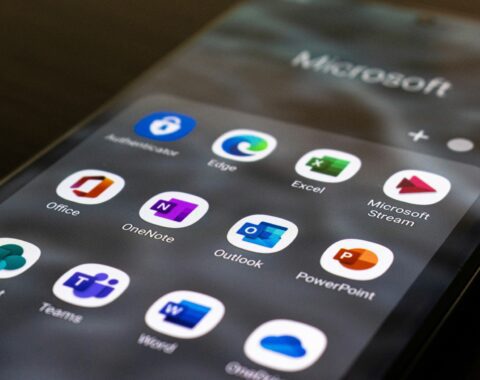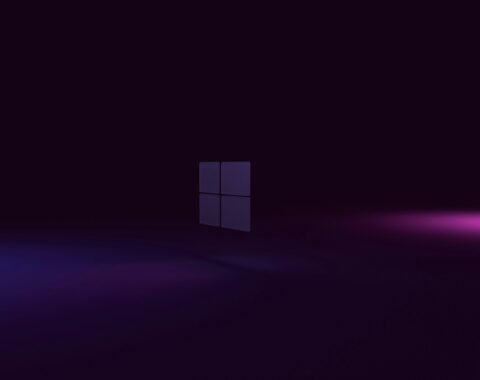First, run the latest updates on their iPad and restart device (if it doesn’t restart on its own). This is necessary because there’s an issue that is resolved with the most recent update. Anyway, it’s just good practice regardless. Go to Settings. General. Software Update. That will take a while so you might want to have them do that in advance of class or their private.
Then, be sure you know how to access the Control Panel – which is different from Settings. You access the Control Panel by swiping down from the top right corner. When we say top right, we really mean in the corner, where the battery indicator is. Swipe down from there and you get a Control Panel menu in the top right of the screen that looks like this.
Once you’ve run updates and know how to access your Control Panel, you’re ready to turn off Center Stage. But you need to be in the platform. So, go to your Zoom (or Teams or FaceTime) meeting. In some cases, the meeting has to be live in order to access menu that includes Center Stage. In other cases, the meeting doesn’t have to be live, nor does the host have to be present. You may be able to do it from the Video Preview screen. It depends how the host has their settings.
Once you are in that initial “Video Preview” screen, it looks like this…
Access your Control Panel by swiping down from the top right corner. This time, however, the menu will include this button at the top that says Zoom Controls. See below. If that Zoom Control button does not appear at the top, you may need to be actively in the meeting before it will appear. Click Zoom Controls.
When you click Zoom Controls, it will look like this. As you can see at the bottom there is a list that starts with Portrait and ends with guess what… Center Stage. Finally! You can turn it off from there.