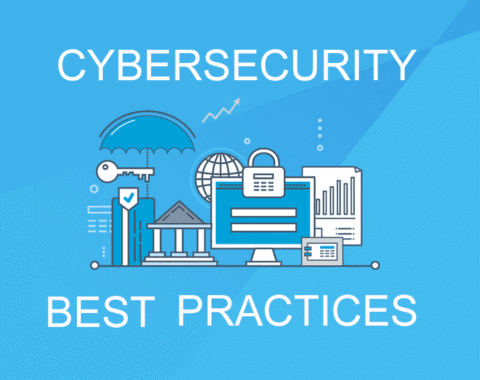Is Your Password Secure?
Here are some ideas on how to formulate a secure and strong password.
- Create different passwords for each account
Use different passwords for every account. For example, email accounts, online banking accounts, and Linked-In or Facebook accounts should all have different passwords. This becomes critical because when businesses like Gmail, AOL, Linked-In, Home Depot, or Target get hacked they can get access to your email address and password. Even if your password is strong, having the same password for all your accounts can lead to identity theft, or a potential breach if all your login and passwords are the same.
- Use a mix of letters, numbers, and symbols in your password
Using symbols, upper and lower case letters, numbers and special symbols in your password to make it harder to break. The average 8-digit simple lower case password can be broken in 8 seconds. Increase your password length from 8 characters to 12 characters add upper and lower case, numbers and special symbol and it will take 1.72 thousand centuries to crack. Big Difference.
- Enable two-step authentications
Any time your bank, email service, or social media site offers “two-step verification,” use it. Use two-step, dual authentication on any account that will let you. This is critical for your banking, email, remote access and even your Facebook account. Two-Step Dual Authentication can make logging in a little more time-consuming, but the extra effort helps keep your account secure. When enabled, signing in will require you to also enter a code that’s sent as a text message to your phone. This is an additional security measure because a hacker who isn’t in possession of your phone won’t be able to sign in, even if they know your password.
- Don’t use personal information or common words as a password
Make sure your password steers clear of repetition and doesn’t include actual words, only strings of nonsensical numbers, letters and characters. Your password should not include any usernames or other IDs you might have, and the characters should not have a recognizable pattern. For example, you can select a random word or phrase and insert letters and numbers into the beginning, middle, and end to make it extra difficult to guess (such as “Cl@irinet2858C0mb0$”). Above all else, do not set your password to simply “password” or “123456.” Be sensitive when you post your birthday, high school, the year you graduated, home address or phone number, kid’s names and birthdays on social media sites. Hackers will scour the Internet and take your personal information and use it to figure out your password.
- Keep your passwords secure
Don’t leave post-it-notes with your passwords on it taped to your monitor or under your mouse pad. Don’t put your passwords in a Word or Excel document, then name the file passwords.xls. If you do store your passwords in an Excel file encrypt the file and call it something other than password.xls.